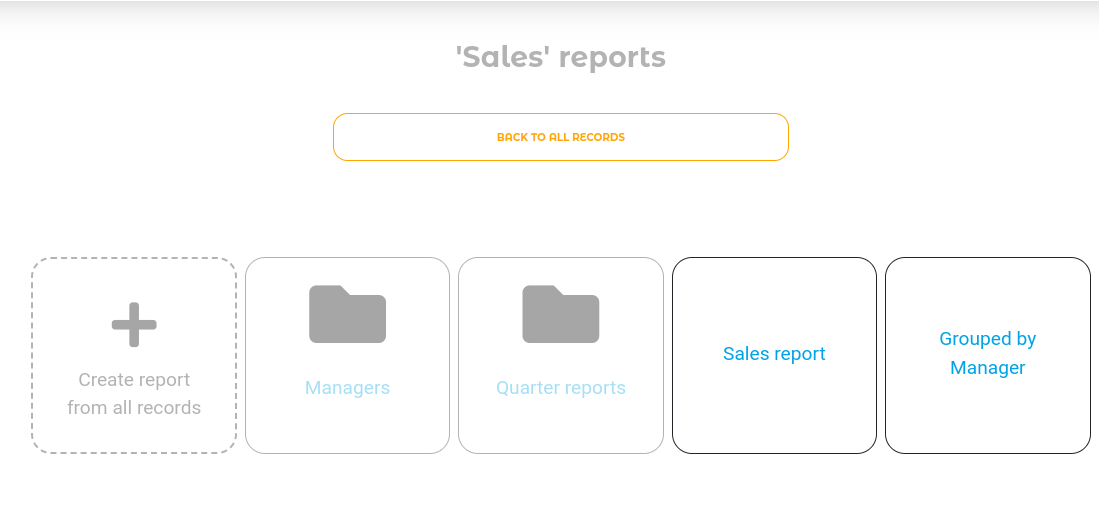Please familiarize yourself with the new features in QuintaDB:
Folders for reports
Export users
Phone field
Location field
You can now create folders on the
Reports page. You can click on "move to folder" in the context menu of each report.
After that, you can choose which folder to place the report in, or create a new folder.

Also, in the menu on the left, you can find the "Folder management" link, in which you can create and edit report folders.

As a result, you will be able to group your reports by folders:
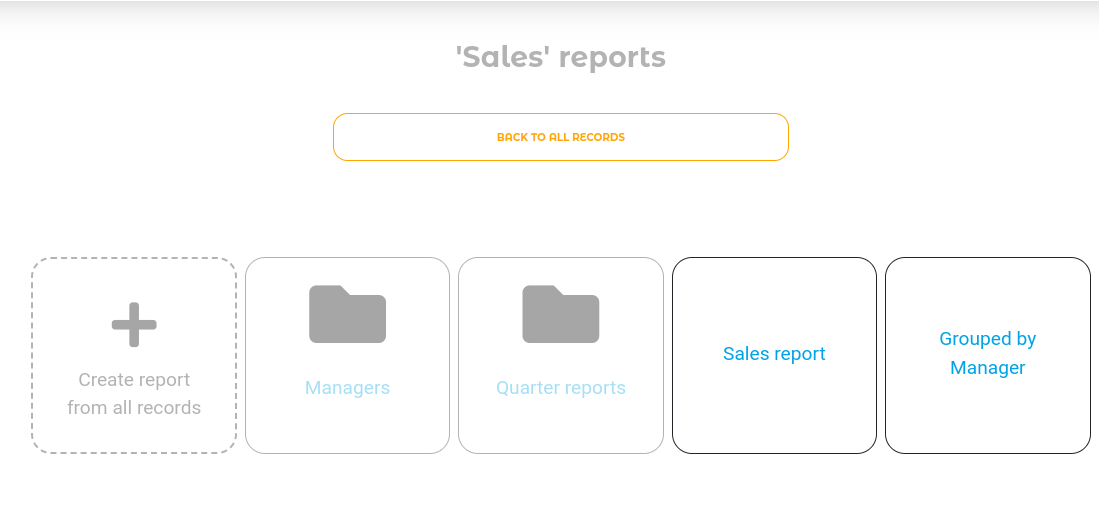
On the "User Groups" page of the
portal, it is possible to export all users of the portal.

In the exported Excel file, you will receive all available information about portal users.

Export is also available for each individual group, on the group page.

If the form has a field with the type "Phone", then when entering or editing data, it is possible to click on a new icon to make a call.

In the table, all phones are now also in the form of a link, so that you can call by clicking on the number.

In the settings of the "Location" field, it is possible to set a link to an address, you can enter your own link name and specify how to open it.

 English
English
 Italiano
Italiano
 Español
Español
 Français
Français
 Deutsch
Deutsch
 Português
Português
 Ελληνικά
Ελληνικά
 Nederlands
Nederlands
 Polski
Polski
 Čeština
Čeština
 中文
中文
 日本語
日本語
 हिन्दी
हिन्दी
 اللغة العربية
اللغة العربية
 Русский
Русский
 Українська
Українська
 עִברִית
עִברִית
 Türk
Türk
 Latvietis
Latvietis
 Dansk
Dansk
 Norsk
Norsk
 Íslenska
Íslenska
 한국어
한국어
 Suomen
Suomen
 Gaeilge
Gaeilge
 Bahasa Melayu
Bahasa Melayu
 Svenska
Svenska
 English
English
 Log In
Log In